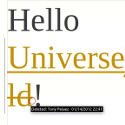 Working on a document, and honing it to perfection can be a long process of writing, receiving feedback, making changes and then repeating the cycle. When I first began using my computer to write, I would often create my first drafts with pen and paper, and then type it up on the computer. As I became more proficient with the computer, and the pressure of a career made me understand that being able to write quickly is almost as important as being able to write eloquently, I changed my workflow to eliminate steps and streamline the process of writing a document. I found that wiring a draft by hand and then typing it over again on the computer crated a lot of extra work. Also, printing drafts to mark them up with changes that I would subsequently have to type up again in the computer, not only wasted paper, but also meant that I could have a dozen different copies laying on my desk and not be sure which would be the draft I was working on. Luckily modern word processing tools offer the ability to create an all digital workflow and eliminate a lot of the extra steps that are so time consuming.
Working on a document, and honing it to perfection can be a long process of writing, receiving feedback, making changes and then repeating the cycle. When I first began using my computer to write, I would often create my first drafts with pen and paper, and then type it up on the computer. As I became more proficient with the computer, and the pressure of a career made me understand that being able to write quickly is almost as important as being able to write eloquently, I changed my workflow to eliminate steps and streamline the process of writing a document. I found that wiring a draft by hand and then typing it over again on the computer crated a lot of extra work. Also, printing drafts to mark them up with changes that I would subsequently have to type up again in the computer, not only wasted paper, but also meant that I could have a dozen different copies laying on my desk and not be sure which would be the draft I was working on. Luckily modern word processing tools offer the ability to create an all digital workflow and eliminate a lot of the extra steps that are so time consuming.
Instead of printing your drafts and marking them up with a red pen, LibreOffice allows you to implement an all electronic workflow, and save comments and edits as part of the document history. In this tutorial you will learn how to use the tools that LibreOffice provides to track the changes you make to your documents, and provide your reviewers with the ability to reject or accept changes. Even though this is a process that I find is often overlooked, it is extremely simple to implement, and can make you vastly more productive.
I hope you find this tutorial helpful, and as always, I welcome your feedback!
